
Aperion Audio now offers the XTZ Room Analyzer II Pro package. The XTZ RA II Pro retails for $279 and comes with a tabletop USB, upgraded mic (+/-1dB), 13”-44” adjustable tripod, calibrated external soundcard, aluminum carrying case, necessary cables, and full-featured version of the software.
With kits like XTZ’s Room Analyzer II Pro, it’s easier than ever before to analyze the acoustics of a room and make the needed adjustments. Great equipment is only part of the equation. Not only does the gear need to be configured properly (crossover, level, distance, etc.), the acoustics of the listening space also need to be considered. Taking into account the effects of the room—whether through speaker placement, equalization, or passive room treatments—is essential to achieving the best performance possible. Room Analyzer II Pro allows consumers to tackle all of these areas.
Pros
- Comes as a complete package (mic, cables, tripod, software, case)
- Automatically calculates PEQ to correct for room modes
- Full featured (RTA, FFT, RT60, waterfall, SPL, etc.)
Cons
- Not compatible with Mac
 Set Up
Set Up
Setting up the room analyzer is simple. Everything you need comes packaged together, and has all been calibrated to work in unison. Piecemeal systems like Room EQ Wizard (REW) tend to require a significant amount of time and research before you are ready to actually take measurements.
The first step with this system is to install the software, which is downloaded from Aperion Audio website.

Next, the aluminum carrying case is a great addition and a big plus for professionals who plan to tote the system to a clients home, or simply for storage for normal users.

All of the included components with this kit are very durable. The kit uses an omnidirectional microphone, the stand is sturdy, uses XLR cables, and the connection box has a solid aluminum enclosure.

Connecting the system is very simple. The connection box is the heart. The XLR output sends test signals to your receiver, and the XLR input for the microphone, and a non-detachable USB cable for your computer. This setup allow you to bypass the soundcard built into your computer, which is a big win for the RA II PRO System, since non-linear soundcards are a major obstacle to achieving accurate results.
Once the software is installed and the physical connections made, you are ready to take some measurements.

Software Breakdown
The software is split into four major sections, labeled: SPL Meter, Room Analyzer, RTA, and Full Range. It can also switch between standard and advanced operation modes. In advanced mode a host of extra configuration options are available, such as selecting what octave smoothing to apply. Unlike with some other measurement software, XTZ’s Room Analyzer II Pro is rock solid in terms of stability.

Measurements for each section of the software are loaded and saved independently, though RTA measurements cannot be exported or loaded. You can also export a screen dump, which is a screen capture of whatever section of the software you are using at the moment.
In addition to the four sections of the software, a noise generator is included that can output white or pink noise in 1/3 octave intervals from 16Hz to 20kHz. This is a great feature to help identify any buzz or rattle issues in a room.
SPL Meter
The most basic requirement of any acoustic measurement suite is an SPL meter, and the Room Analyzer II Pro’s SPL Meter has enough configuration options for most anyone. You can select between slow (1 second) or fast (125 milliseconds), and A, C, or Z weighting. A weighting is designed to reflect the natural response of the human ear. It’s not particularly applicable for home theater, but is often used when setting levels in large venues, like a concert. C weighting mimics the human ear at listening levels of 100dB or more. C weighting and slow speed is typically used when setting speaker levels in a home theater. Z weighting is linear from 10Hz to 20kHz, applying no weighting. The mic with this kit is only flat down to 16Hz, though, not 10Hz, which isn’t a big deal because the sweep only goes down to 16Hz anyway. This is probably for the best, as 10Hz is mightily low and may blow some drivers.
You can see the SPL meter in the screenshot above, on the left side of the image. Notice the useful stats at the top, which include peak and average values. At the bottom there are adjustments to reset the stats or pause the meter.
Room Analyzer
The main focus of XTZ’s Room Analyzer II Pro is ... you guessed it ... the Room Analyzer function. It works by taking a series of measurements using sine sweeps at either a single position or three positions, and then suggesting filters to compensate for room modes. Before taking any actual measurements, you need to set the proper output level. This is done by dragging the output level control up or down (look at the top right of the image below), or adjusting the volume on your receiver, until the level shown is close to the green G.
When performing a 3-position measurement, the software shows a figure indicating that the first measurement be taken close to the front left speaker, second by the center listening position, and third by the front right speaker. Note that you can choose whatever positions you like. The marked positions in the figure are simply there to tell users to move the mic around. In fact, I would typically recommend not following the provided diagram, and instead focus on the main listening positions. Each position is weighted equally, so if one bad measurement taken away from the listening area can throw off the results. On a side note, it would also be nice to be able to take measurements at more than 3 locations, though it’s usually not necessary.
After the measurements have been completed and the EQ calculated, the software gives you a number of tools to tweak the results, as long as you are in advanced mode. Below is a comparison of standard and advanced modes.

You can view the measured curve (blue) and calculated results curve after applying the suggested EQ (white). It also displays the found room modes with suggested EQ (frequency, gain, and Q) in the table on the right. Above the table is a spectrogram that changes to show whatever curve you have selected. The spectrogram and frequency response graphs can actually be swapped by double clicking whichever one is displayed in the smaller window on the upper right.

Also, the time can be changed so you can view the frequency response at different decay times. You can also now view a third curve, Modes + EQ (green), which helps visualize exactly what the filters are doing. Maybe more useful than either of those features is the ability to copy Found Room Modes filters into a Stimulus EQ section. Any filters in the Stimulus EQ are added in-line to the signal sent to your receiver. This allows you to test the effects of different filters without actually loading them into your equalizer. The gain, frequency, and Q of the filters in the Found Room Modes and Stimulus EQ sections can be manually edited. This gives you plenty of power to try out different filters quickly and easily. You can also add extra filters by right clicking the frequency response curve and moving the cursor to the frequency and amplitude you want.
Up to four different measurements can be saved and overlaid by using the overlay button on the bottom right of the screen. The idea seems simple: take a measurement and then save it by hitting one of the numbered overlay buttons. You can then show or hide each measurement by selecting the “Show” button.

The screen is split into two panes, a frequency response plot on top and waterfall plot on bottom. The divider between the two can be moved up or down to adjust the size of each plot. In the frequency response window, you can toggle on or off the display of RT60 (1 octave resolution) and switch among three different types of curves: anechoic, ambient, and raw. The anechoic curve (blue in the above image) is supposed to remove room interference by gating the response to 4ms. The ambient curve (green in the above image) is supposed to show room interaction by gating the response to 8ms, and Raw is full FFT.
One feature unique to Room Analyzer II Pro is an Auto Align option that compares the acoustic distance between your speakers and subwoofer. You start by taking a measurement with a single speaker, then saving it using the first overlay, and then taking a second measurement using only the subwoofer. Next, you click the “Align Delay” then “Auto Align” buttons. The program tells you the acoustic distance difference between the two measurements (displayed in milliseconds and meters), which you use to set speaker distance in your receiver. Upon first testing out this feature, I was unable to get consistent results. I later determined that excess background noise and incorrect settings in Windows for the playback and recording devices (both were set to 44.1 kHz sampling frequency instead of the correct 48 Khz) were at fault. After these changes, I was able to get the software to help me dial in my speakers to the exact millimeter. It took a few minutes, as I needed to take a new measurement of the subwoofer every time I changed the distance, but that was easy as it could all be done from the luxury of my couch.
Okay, we’re done with the quirks of the Full Range section of Room Analyzer II Pro. For the most part, taking measurements and interpreting the results of only one or two overlays was very easy. The built-in tone generator, multiple waterfall plot views, RT60, and auto align are all great features of the software.Additionally, the ability to get all of this data from a single measurement and see the results on the same screen is a big plus.

Conclusion
There is no current acoustic measurement system on the market that is perfect for everyone. REW, OmniMic, and XTZ RA II Pro are probably the most common, but all of them have advantages and disadvantages. This system comes as a well-built, easy-to-store or transport kit with everything you need. The retail price of $279 is quite reasonable considering all you get. Certainly the main draw with this system is the automatic room analyzer, which I found to work very well. The RTA and Full Frequency measurements, including waterfall plot, RT60, and auto align functions make it easy to calibrate a home theater system. Still, it is missing some features found in similar programs, like an oscilloscope, distortion test, and polar response plot. In the end, I would recommend Room Analyzer II Pro, or standard, to an individual who wants the easiest way possible to start learning about room acoustics and how to really tweak a home theater or stereo setup. Every other system on the market requires a little higher knowledge level and time investment to set up, run, and understand. All things considered, this is a pretty effective system. If you are looking for a way to gain more insight into how your speakers interact with your room and what to do to fix any issues, the XTZ`s Room Analyzer II Pro kit is probably the easiest method out there.

For more detailed info check here: RA II Pro
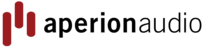
 https://www.aperionaudio.com
https://www.aperionaudio.com