If you’ve ever owned a set of computer speakers or a portable Bluetooth speaker, odds are you may have run into a hiccup with the product once or twice. In this article we’ll go through some common troubleshooting steps for Active speakers, which ultimately have some form of electronics installed into the cabinet. These types of speakers range from your small Bose or Logitech computer speakers, to a larger bookshelf style speaker like our Aperion Audio Allaire Bluetooth Speakers or Audioengine A2, or can also be a sound bar, subwoofer or portable speaker like the JBL Flip.
1) Does it power on?
For Non-Battery Powered Speakers:
No - Check the fuse and/or power source and circuit breakers.
Tip: If you’re testing a subwoofer, the fuse socket is most likely located near the power plug socket. If the fuse spec is not located directly on the amplifier plate of your active speaker, check with the manufacturer to get specifics on the type of fuse to be used. (Note- Some fuse holders "clip" into the power socket to secure the fuse in place. You may need to use a flat head screwdriver with slight pressure to release the fuse holder.)

Yes - Check volume/input settings. Go to next.
For Battery Powered Speakers
No – Is the battery charged?
Yes – Move to next.
2) Unplug the audio cable from the source device and tap the end with your thumb. Do you hear sound?
No - Run sound directly into the speakers from a mobile device or CD player. You should be able to clearly hear sound. Double check that your source device is turned up. If still no sound, then try changing the audio cable.
Tip: Generally you can use a standard auxiliary audio cable like a 3.5mm TRS to dual RCA (see link) Audio Cable 3.5 MM to Dual RCA
Yes - This shows signal is passing through the cable and into the speaker amplifier and driver unit are responding. Check the connection on your source device.
3)Still no sound?
Now it’s time to check your source device.
Soundbar and TV
Make sure your TV audio output settings match the soundbar input settings and ensure nothing is muted or the volume too low.
If using a 3.5mm or RCA audio cable, make sure TV audio menu option is set to RCA or Auxiliary Audio Out. The other end of the audio cable should plug to the soundbar audio/auxiliary input.
If using Bluetooth, make sure the TV knows that it should be outputting sound via Bluetooth within the TV menu options. Also make sure the soundbar is set to receive Bluetooth signal.
If using a Digital Optical Cable, make sure the TV is set appropriately by assigning the audio output to digital optical. Also ensure the soundbar is set to receive an optical input signal. You may need to check the optical specifications as well, some devices are PCM enabled only.
Wireless Bluetooth Active Speakers and TV
Make sure the TV knows that it should be outputting sound via Bluetooth within the TV menu options. Also make sure the speaker is set to receive Bluetooth signal.
Mobile Device and Speakers
Ensure the speakers are in Bluetooth mode by checking the source
Make sure your speakers and source device are not muted or the volume turned too low
4) Trouble connecting Bluetooth?
As with all things involving Bluetooth, sometimes it needs a reset or another cycle to try and properly sync the devices.
Try a full power cycle of the speakers, and a full power cycle of the source device.
Fully disconnect all Bluetooth options. Then start the pairing process by powering on the source device first and enabling Bluetooth, then turn the speakers on and enable the Bluetooth.
It can take around 30-60 seconds for a source device to recognize a Bluetooth.
5) Speakers not responding to remote?

Ensure that the speakers have been powered on by pressing the power button.
Replace the remote battery.
Often times speakers come out of the box at a very low volume, ensure that the volume is turned up to a reasonable volume.
6) If at this point, you still don’t hear any sound, you will need to test the different components of the speaker. For this example, we will use a subwoofer.
First you will need to remove the driver (speaker) from the cabinet and test it by itself. If it’s an Aperion Subwoofer, use the following steps:
a) First you need to turn the subwoofer on its top so the downward facing driver is facing up. Using a small piece of carpet will help to not scuff the cabinet.
b) Next you can remove all 8 of the Philips screws.
c) Now turn the subwoofer over to its normal position.
d) You may need to gently lift and then tap down to get the woofer to release. There is an inner seal that can adhere to the cabinet making it tough to dislodge.
e) Once the woofer is released from the cabinet, be very careful as the speaker wire leads are not very long. Disconnect connect the terminals.
f) Use the speaker wire from one of the front channel speakers and hold the ends to the driver terminals. Make sure sound is playing from the receiver and you should hear sound through the driver.
g) Reconnect - you will see that the terminals on the woofer are marked with a + and – symbol. The red is to be attached to the positive terminal and the black /red to the negative terminal.
h) Once everything is reconnected, carefully drop the woofer back in place and then you can begin to replace the Philips screws.
i) Once you have screwed all the screws back in you should be set to power on your subwoofer. Be sure to double check your settings prior to powering on the unit.
After testing the driver, if the speakers still don’t have output then it’s likely the amp.
At this point you will want to contact the manufacturer of your speakers and see if replacements are available. If not, then there are some DIY options out there that may be useful in restoring your speakers needs!
Here’s an image of one way to build a DIY amp into a sub, using a Dayton Audio SPA250.

If you have other questions or need any assistance, feel free to reach out to us and we will be happy to help!

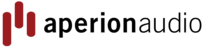
 https://www.aperionaudio.com
https://www.aperionaudio.com